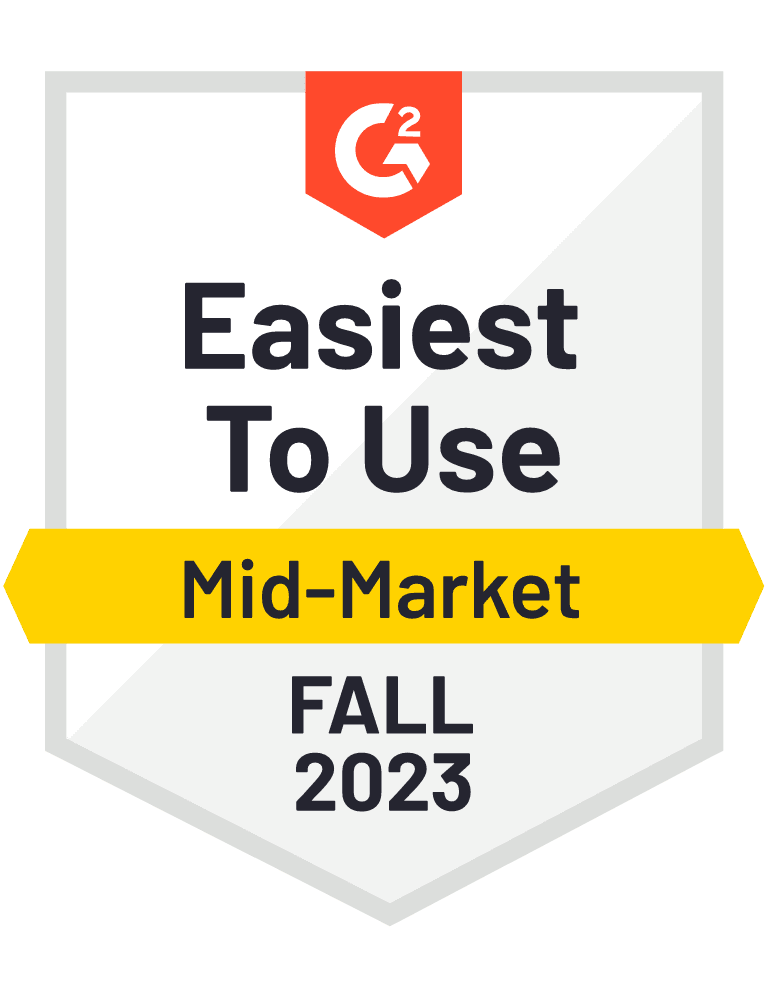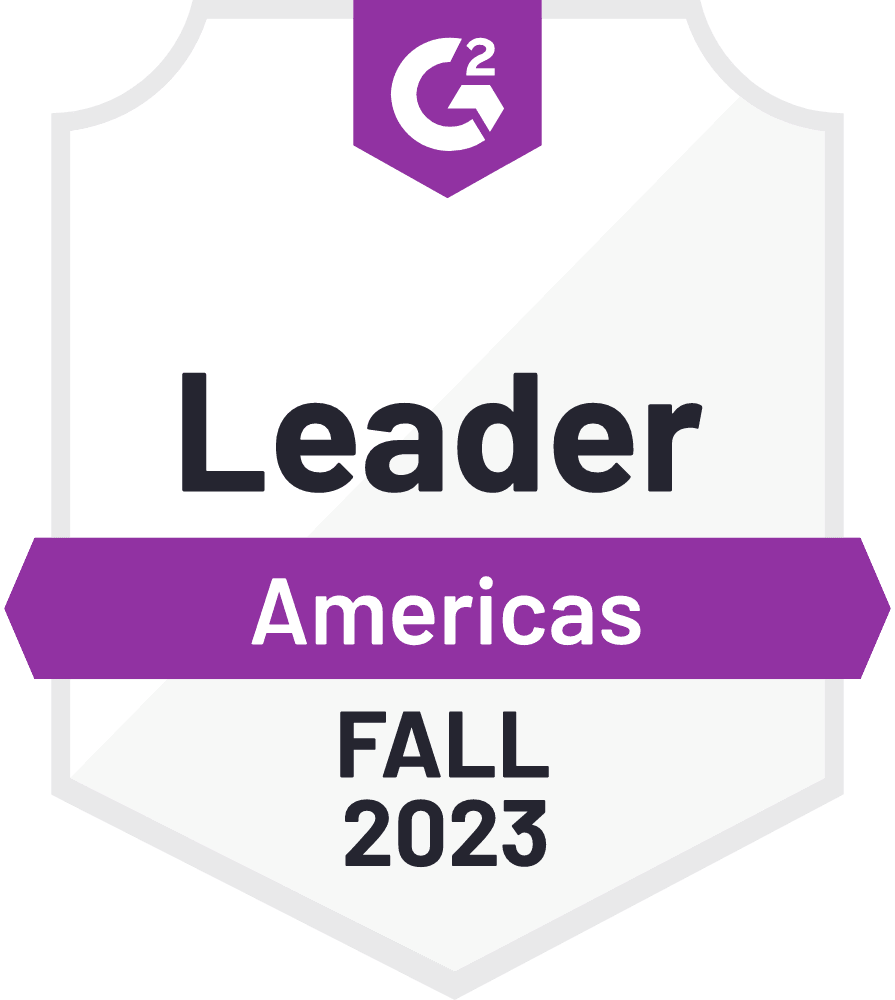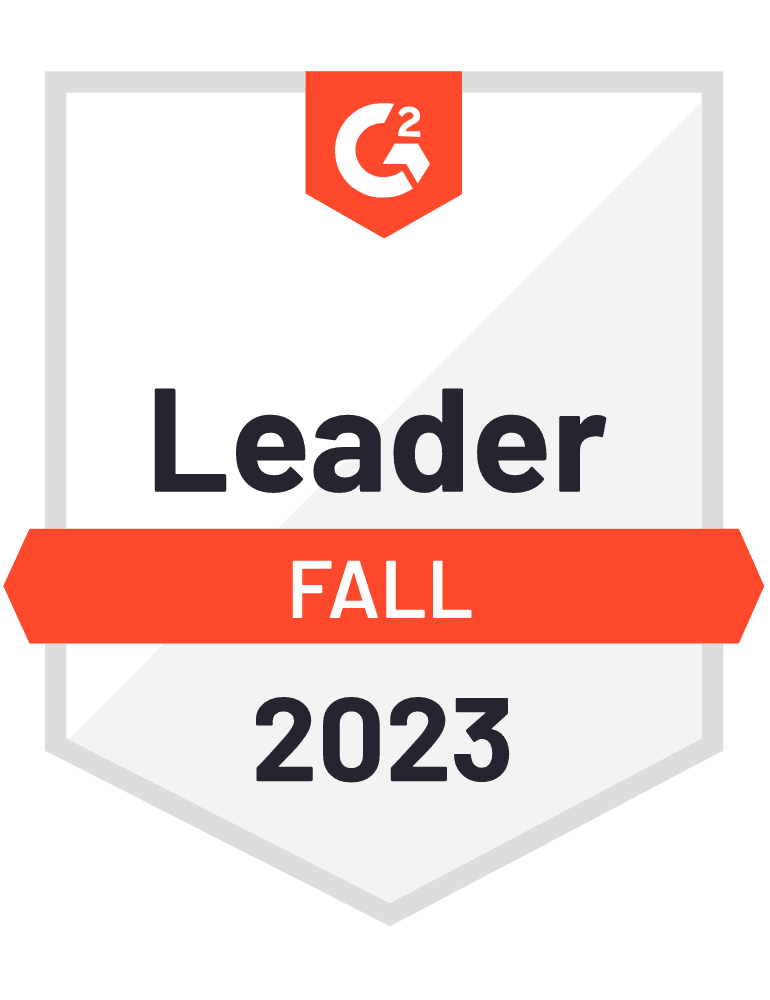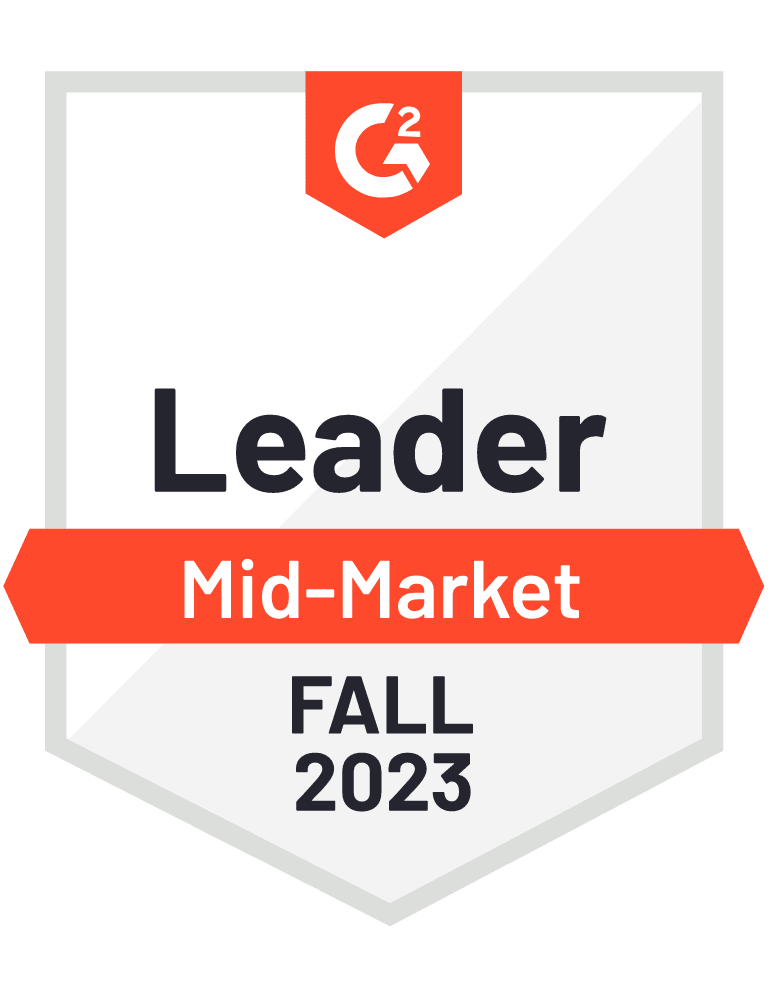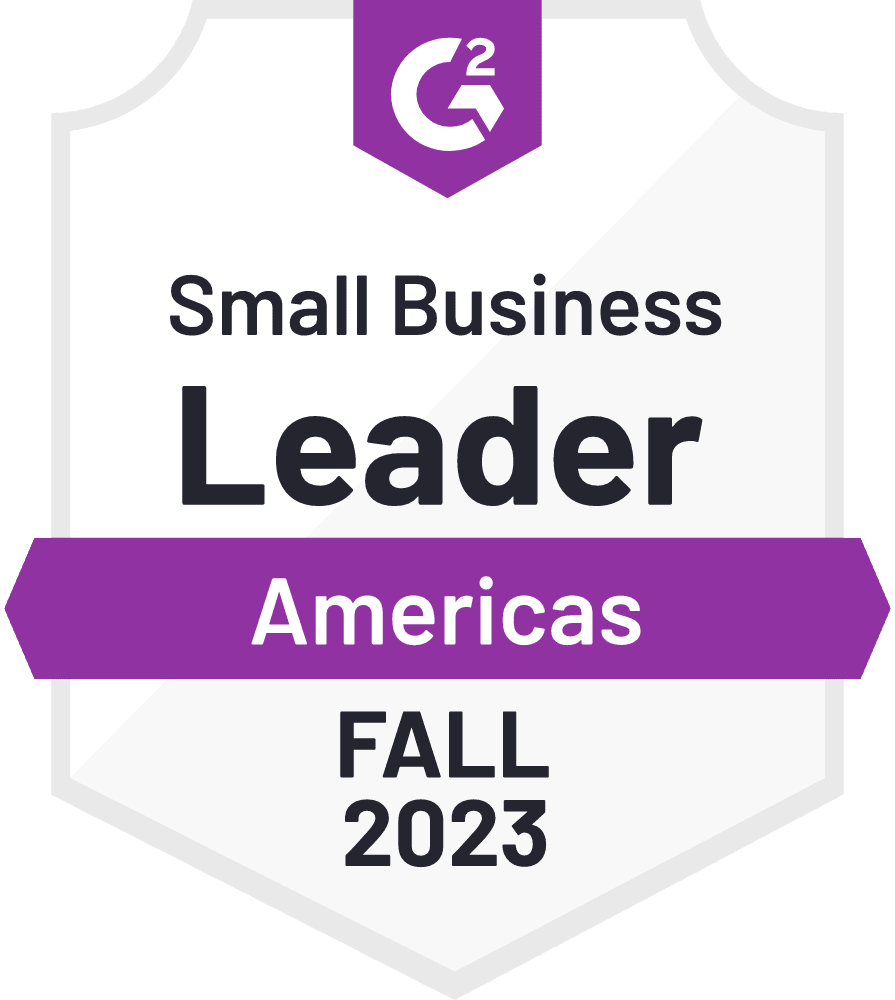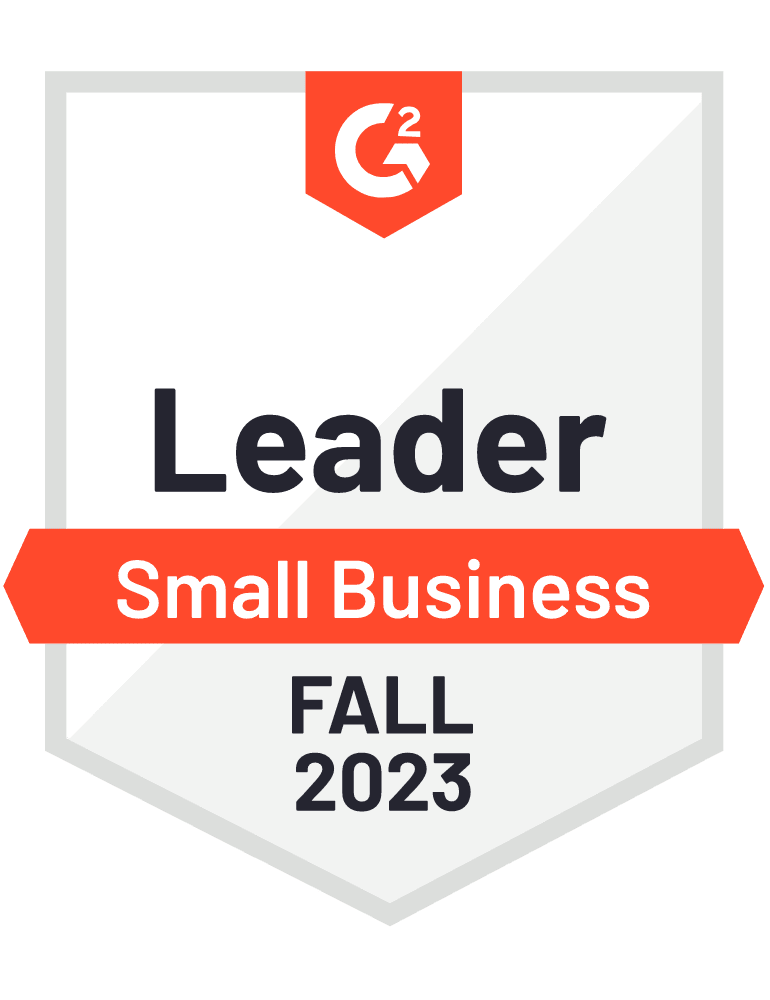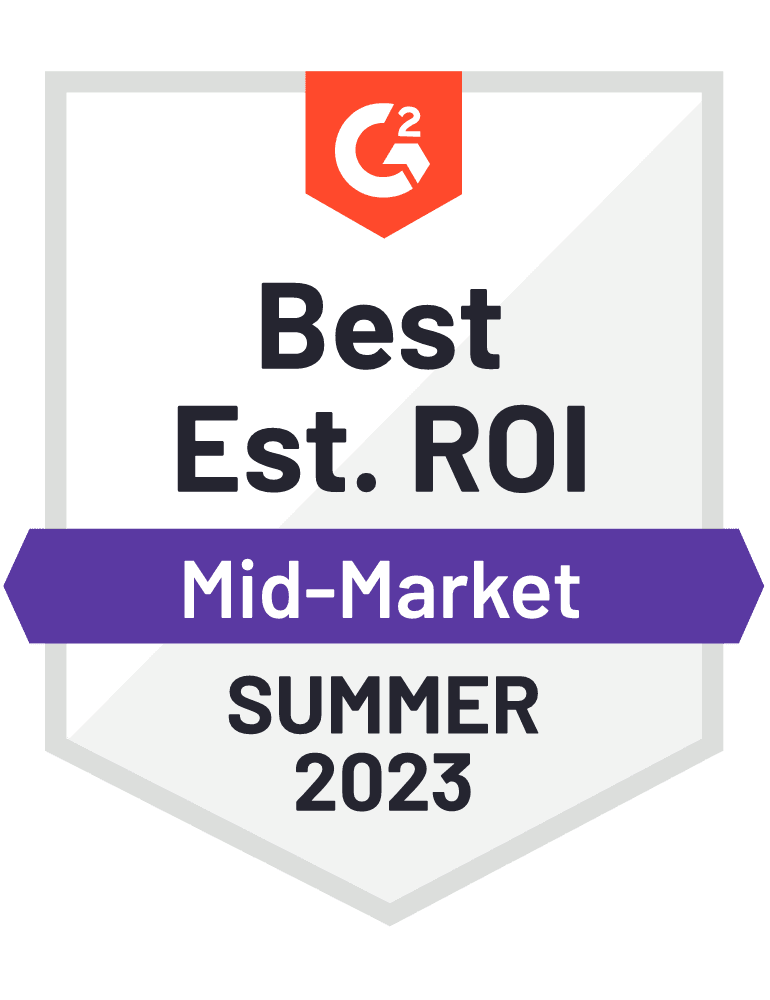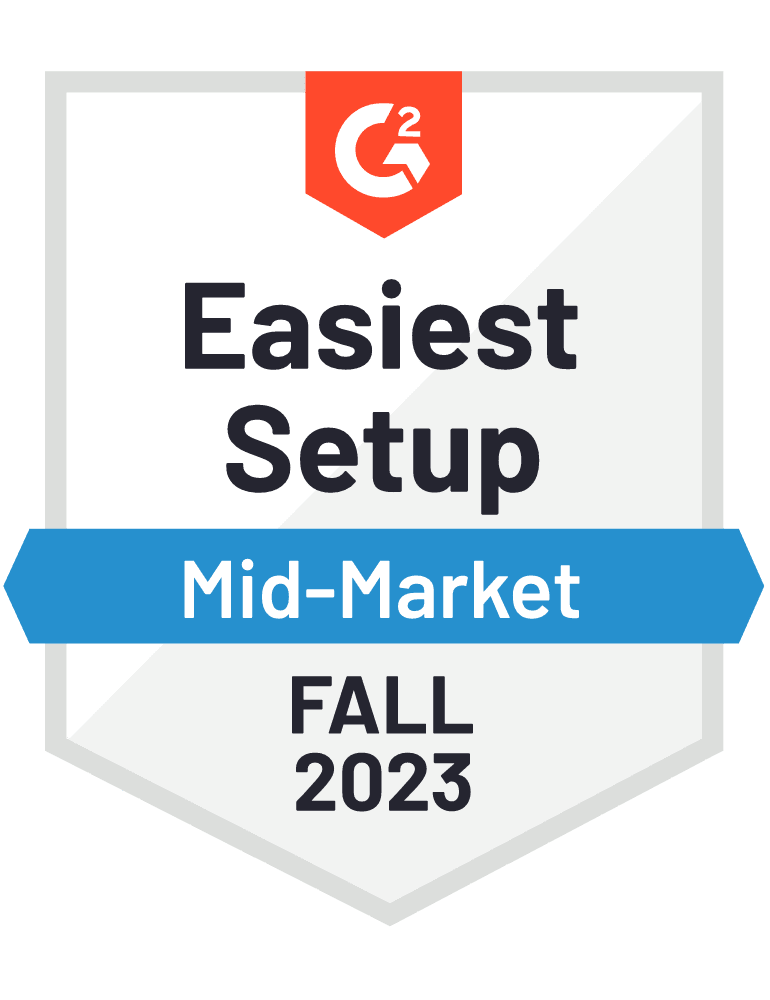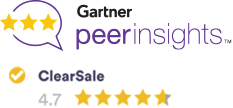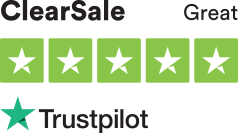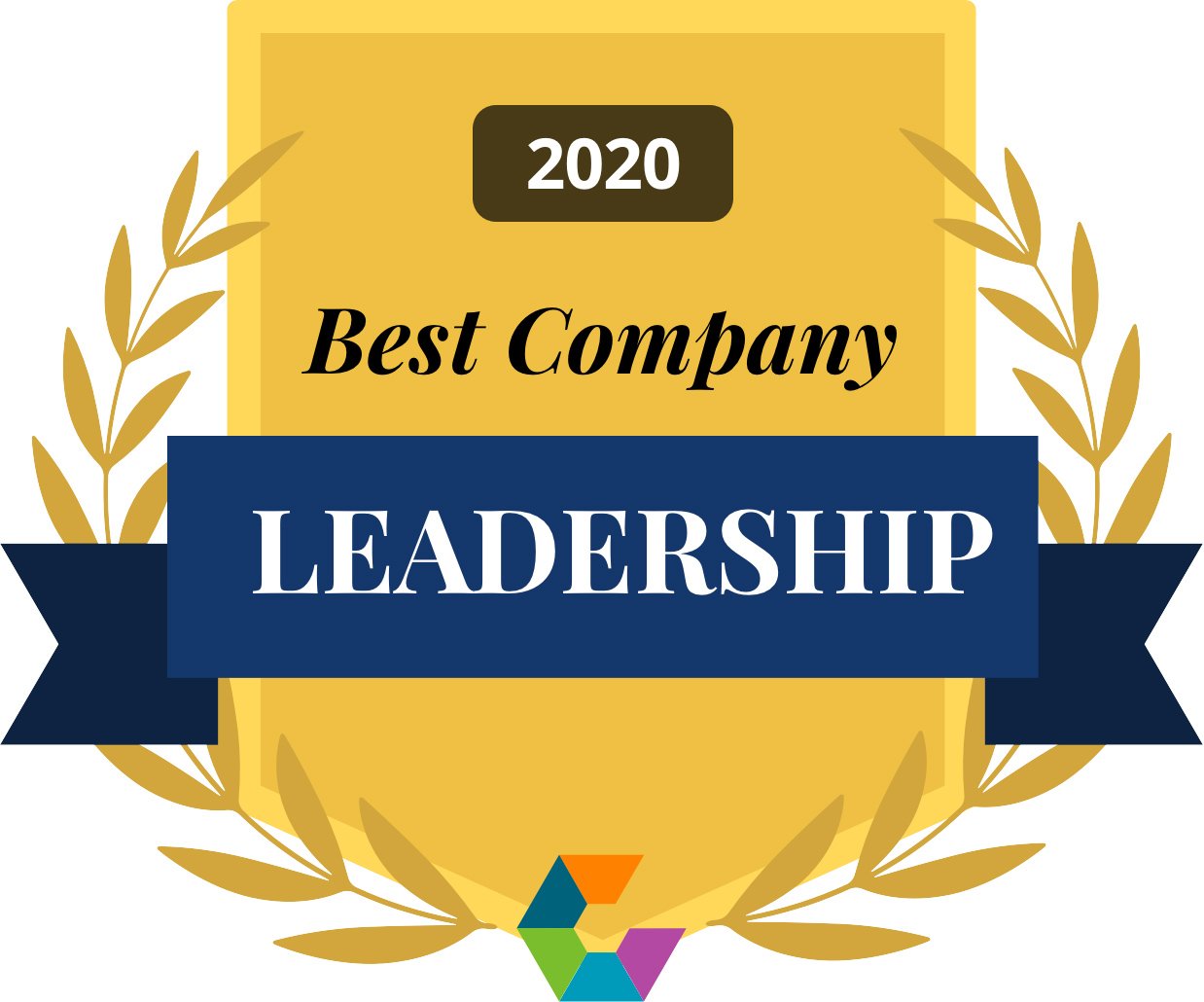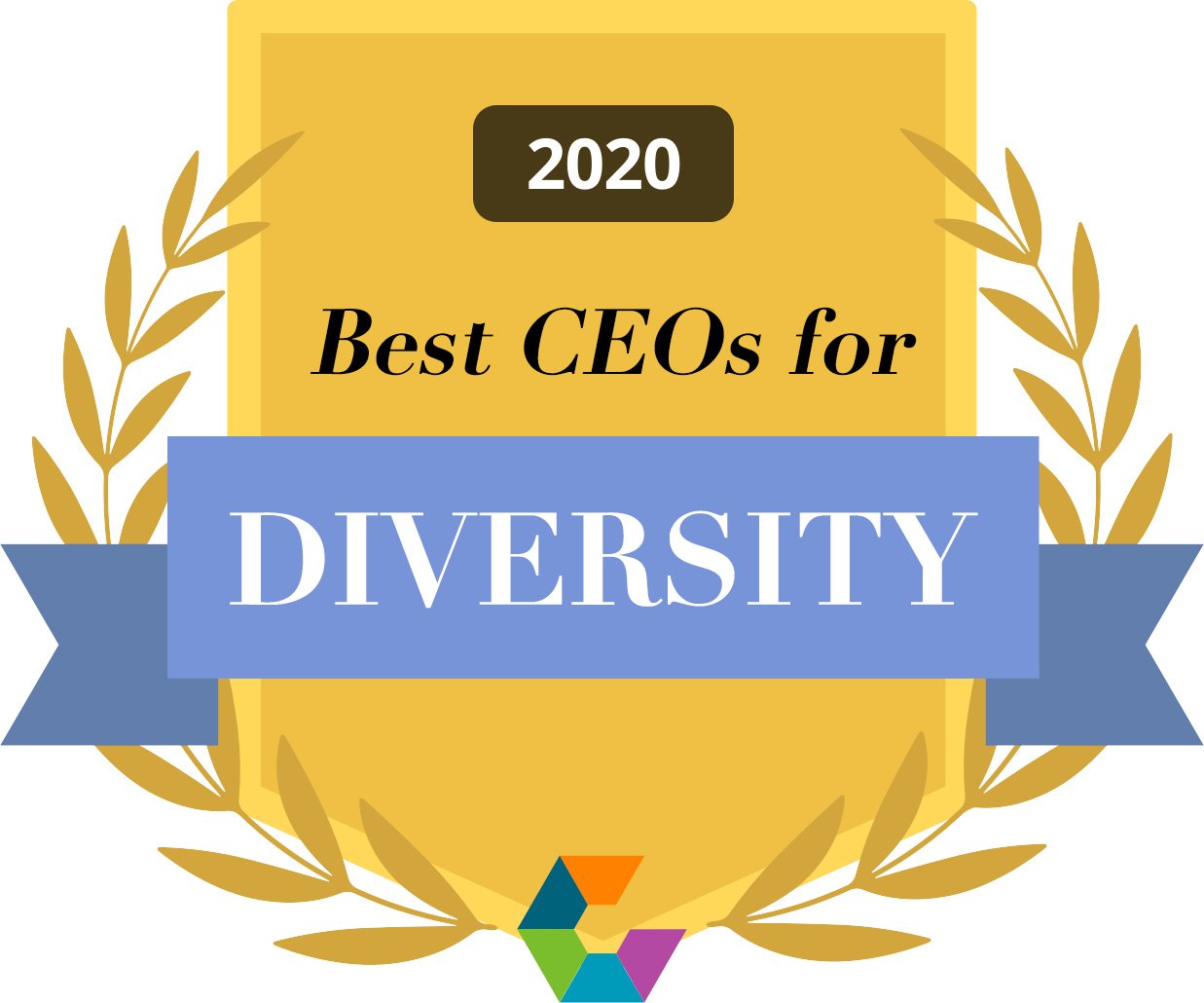Magento 2 Installation Guide
These instructions will guide you through installing ClearSale’s extension for your Magento 2 store. You will need admin access to your Magento project directory (SSH access)
If you need any help installing this module, please contact us at integration@clear.sale.
First Step - Install the Module Utilizing Composer
- Before installing, we advise you to:
- Backup your database
- Enable maintenance mode
To install using composer you must:
- Get ClearSale from the Magento Marketplace (add it to your purchased modules)
- Retrieve the extension’s Composer name and version
- Retrieve your authentication keys
- Update the composer.json file
- Confirm the installation
- Enable the extension
Second Step - Get ClearSale from the Magento Marketplace
- Search for ClearSale’s Magento 2 module in the Magento Marketplace.
- Add it to your account.
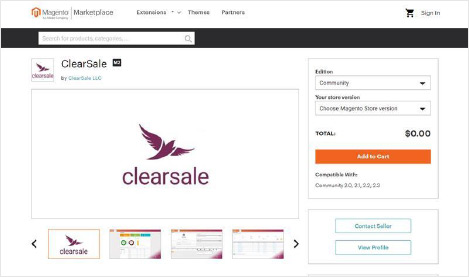
Third Step - Retrieving the Extension’s Composer Name & Version
- Log into Magento Marketplace
- Go to your profile and in the upper-right corner, click on Your Name > My Profile
- Click on My Purchases
- Under the ClearSale’s extension, click on Technical Details
- Copy and save the Component Name and Component Version
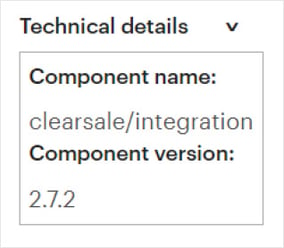
Fourth Step - Retrieving Authentication Keys
- Go to your profile and in the upper-right corner, click on Your Name > My Profile
- Click on Access Keys under the Marketplace tab.
- If you don’t have any keys yet, you can click on Create a New Access Key to create new keys for development. Otherwise, copy and save the access keys.
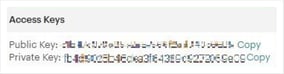
Fifth Step - Updating the composer.json File
This section requires SSH access to your Magento 2.x installation directory. (For details, contact your hosting provider or system administrator)
- Navigate to your Magento project directory and update the composer.json file to require ClearSale. (Run the command below)
$ composer require <component-name>:<version>
For example,
$ composer require clearsale/integration:2.9.7
- Enter the authentication keys. The public key will be the username and the private key will be the password.
- Wait for Composer to complete the task and confirm that no errors were encountered.
Sixth Step - Verify the Extension
- To verify the extension was installed properly, run the command below.
$ bin/magento module:status - If the extension does not appear, try to recompile your Magento project.
$ bin/magento setup:upgrade
$ bin/magento setup:di:compile
$ bin/magento cache:clean
NOTE: After installing the module, remember to disable maintenance mode if it was previously enabled.
Seventh Step - Verify the Extension
-
Once the ClearSale extension is installed, you can configure its settings. The settings can be found in your installed apps.
To fully configure ClearSale, you must have already received your integration credentials. -
Set the Enabled field to Yes.
-
Insert your ClearSale credentials (API Key, Client ID, and Client Secret).
-
If you would like to test the module before sending real orders, you can set the Environment field to Sandbox. Otherwise, you can set it to Production.
-
Set the Analysis Location to USA.
-
In the Payment Methods to Send section, please select the payment method(s) you would like to have analyzed by ClearSale.
-
Select the desired order status for each ClearSale stage or response:
A-Analyzing ClearSale– ClearSale is analyzing this order.
B-Approved ClearSale– ClearSale approved this order.
C-Denied ClearSale– ClearSale was unable to establish contact and/or received an invalid document. These orders should not be fulfilled.
D-Canceled ClearSale – ClearSale found suspicion for fraud and the order should not be fulfilled. This status can also reflect the merchant manually cancelling the order. - If you would like the ClearSale module to keep a log for future troubleshooting, please set Enable Transaction Log to Yes. The log files can be found in your Magento project’s directory in /var/log
Questions?
Customer Service – For questions related to order analysis and requests.
customer.service@clear.sale
Technical Support – For general technical inquiries regarding the extension / functions.
support@clear.sale
Integration Support – For questions related to the initial setup and use of the extension.
integration@clear.sale
ClearSale Reviews
Amazing - takes the stress away from me!
"I love that it takes the stress away from me worrying about fraud charges."
Dustin D.
Saves a ton of time and headaches!
"I don't have to spend time researching orders to see if they are fraud or not. I love that ClearSale backs up their approvals with a money-back guarantee if the order turns out to be fraud."
Anonymous
Great fraud prevention for ecommerce sites
"ClearSale has a great fraud protection program using their algorithmic matching of potentially fake orders, and will scan them as they come up and reject them if they are suspected as fraud."
Lee K.
Great service & peace of mind
"ClearSale offers a great service that comes with complete peace of mind. Their staff is easy to reach and pleasant to deal with. I particularly enjoy that I no longer have to spend hours a day investigating customers who purchase from our online store and trying to determine if they are legitimate or not. No more rolling the dice with our business. ClearSale also backs up all their..."
Barry N.