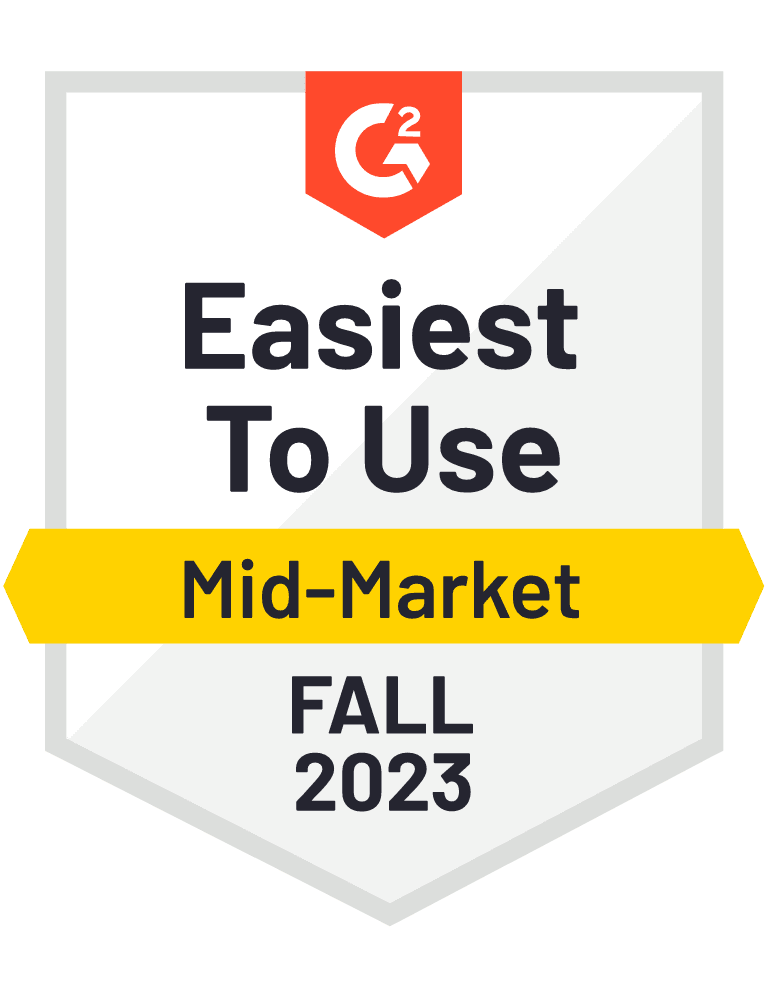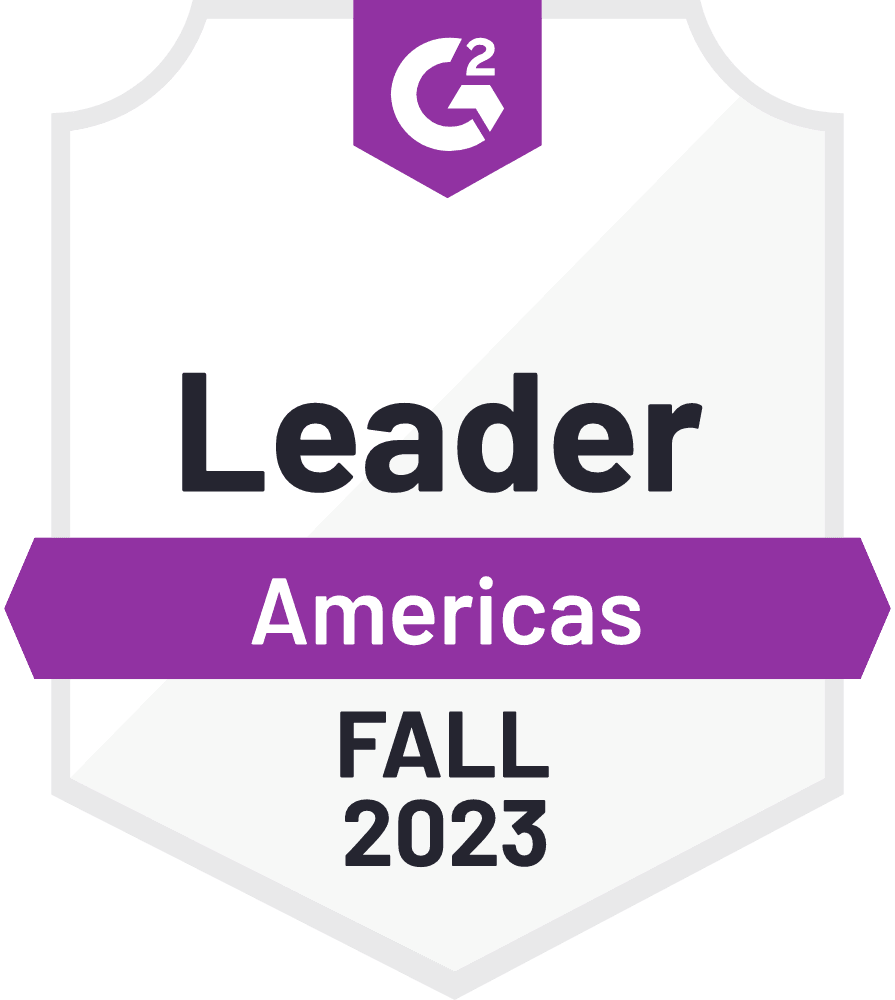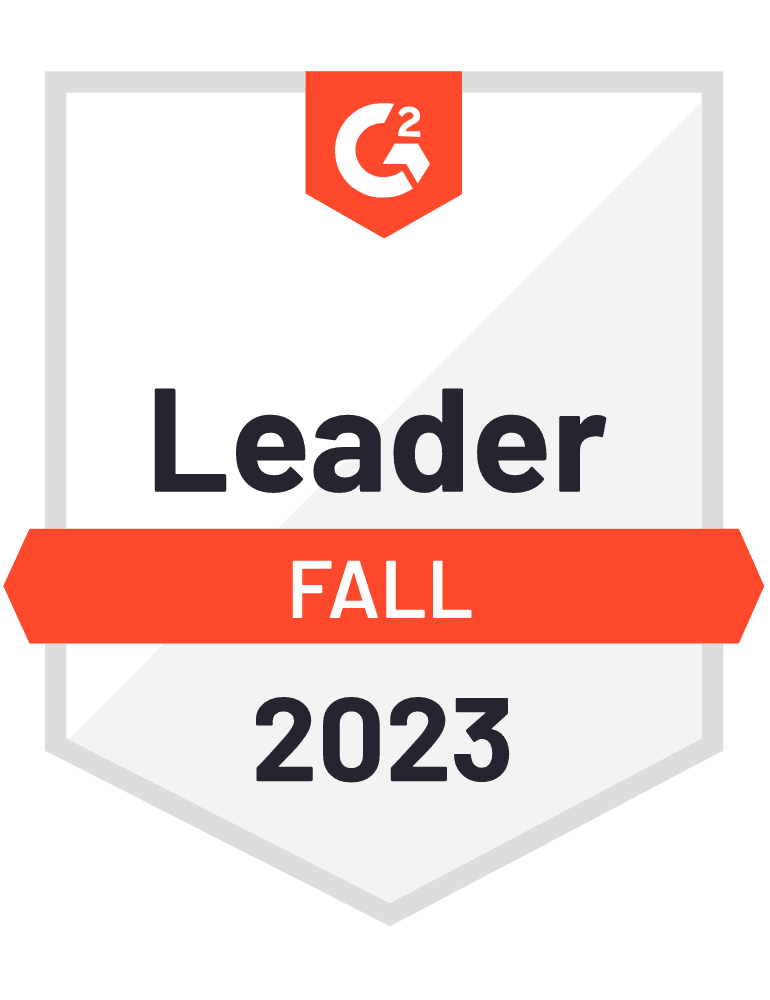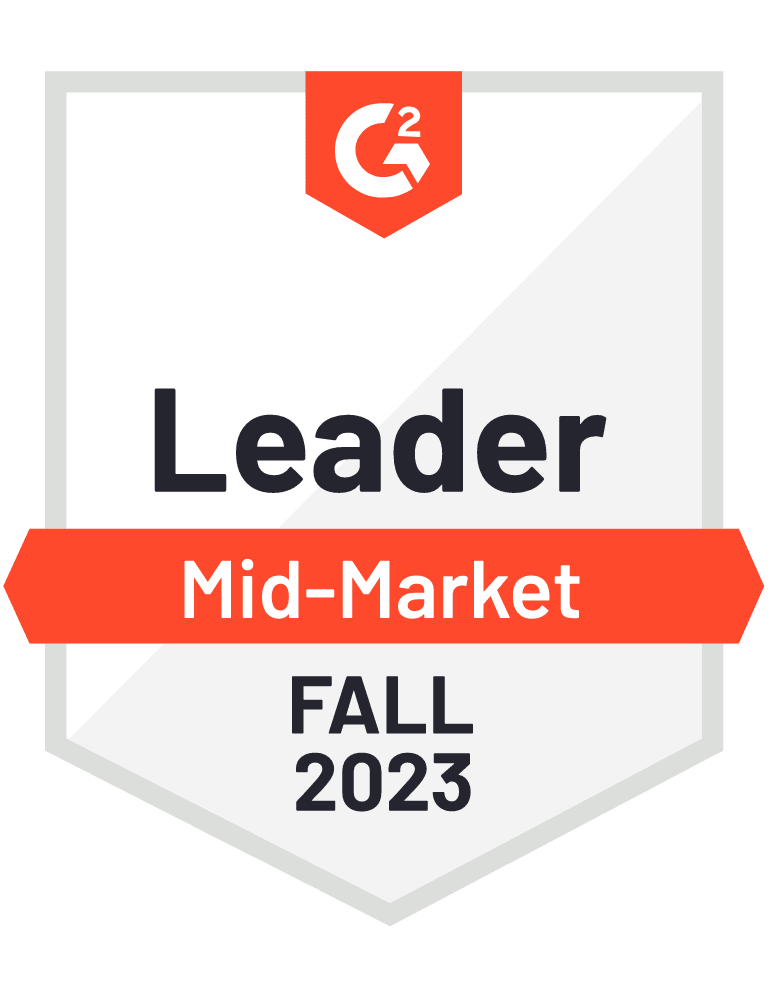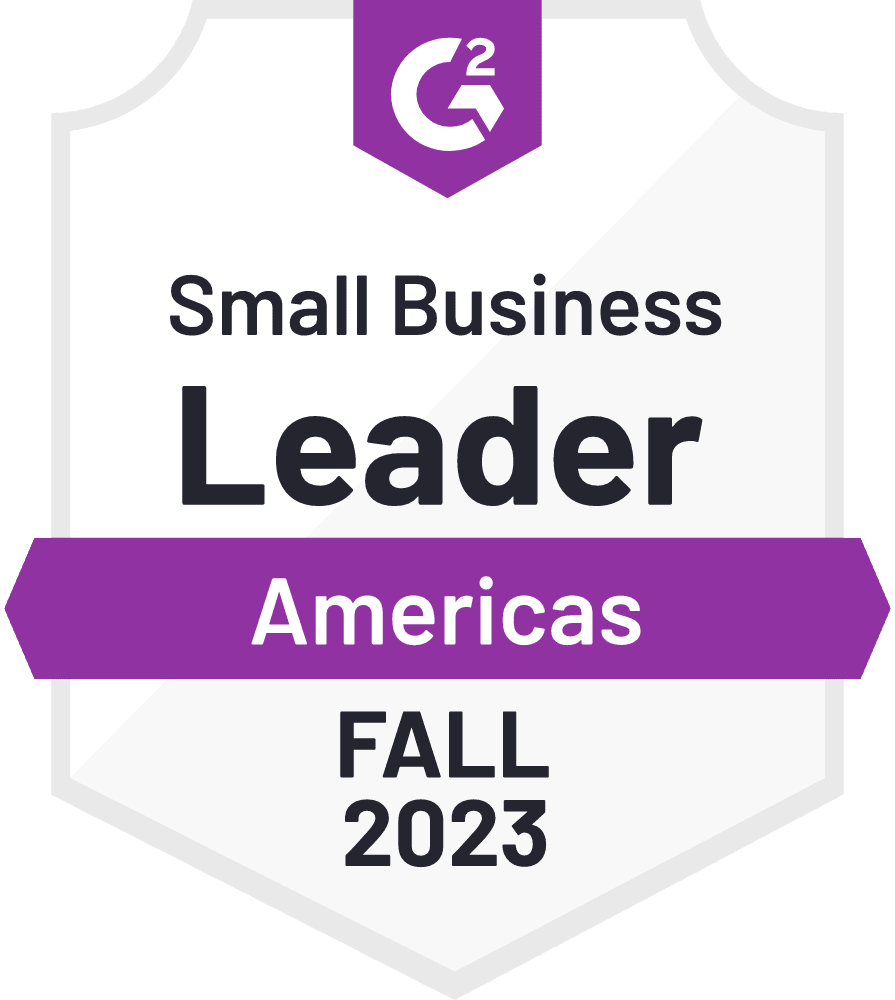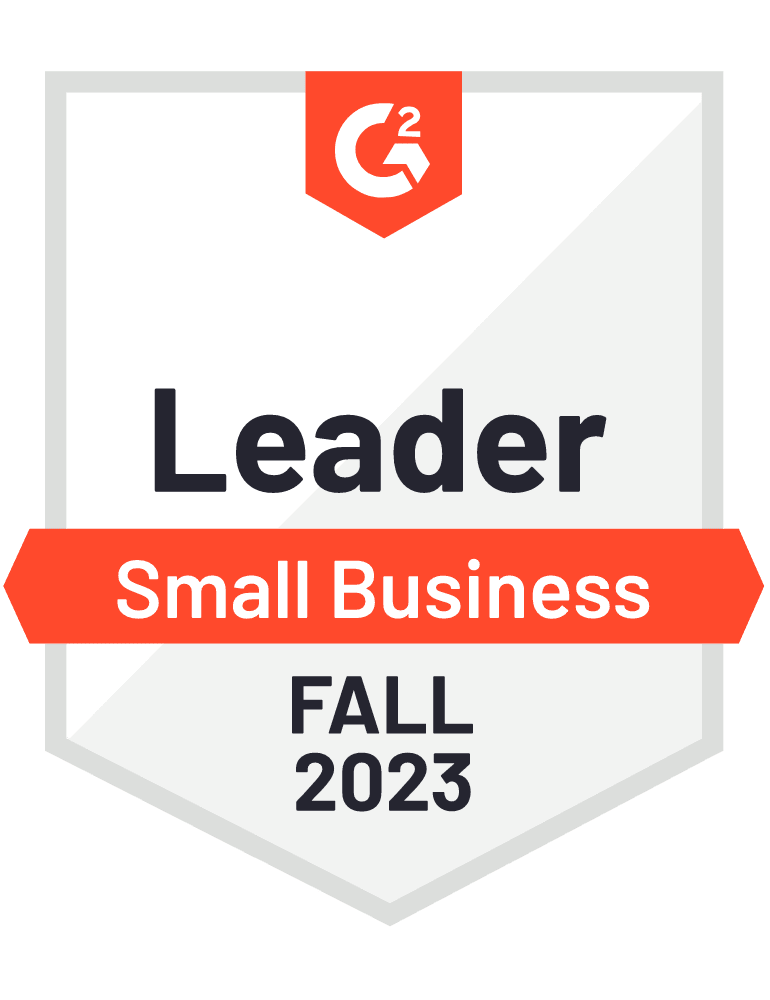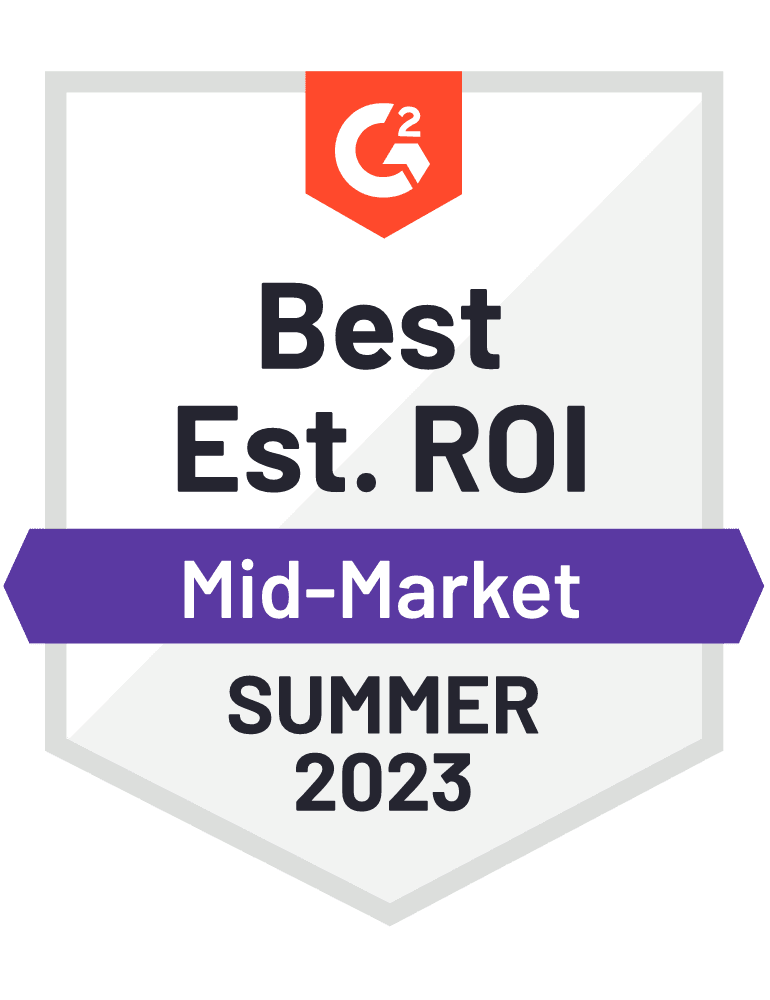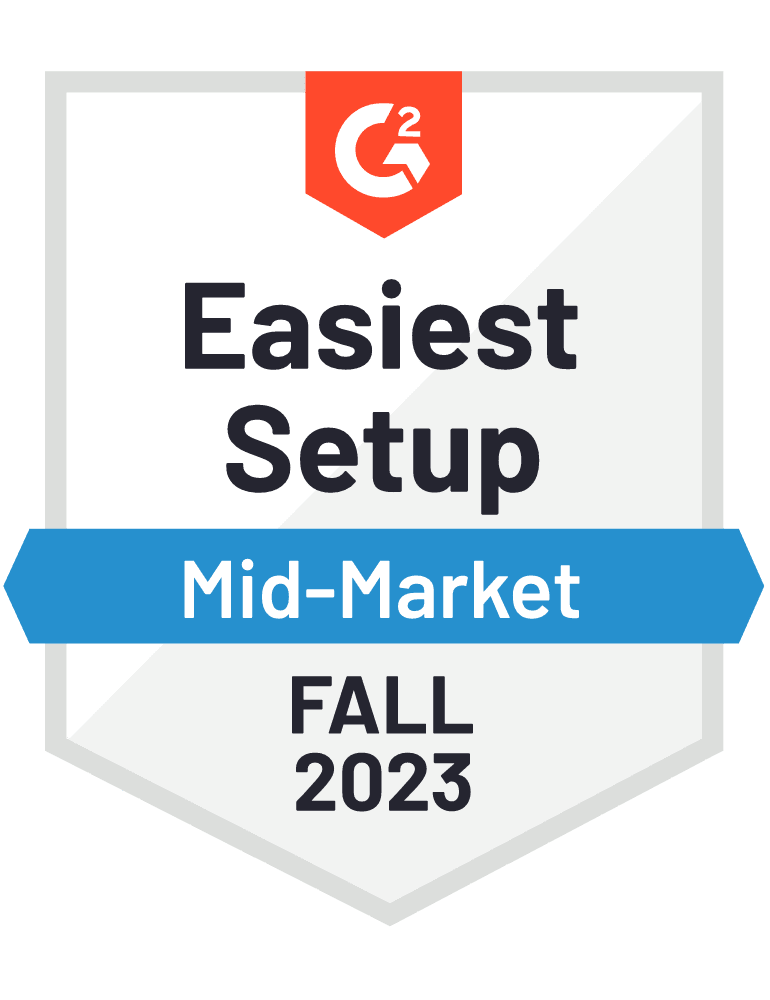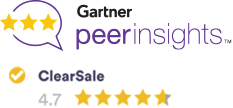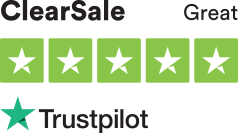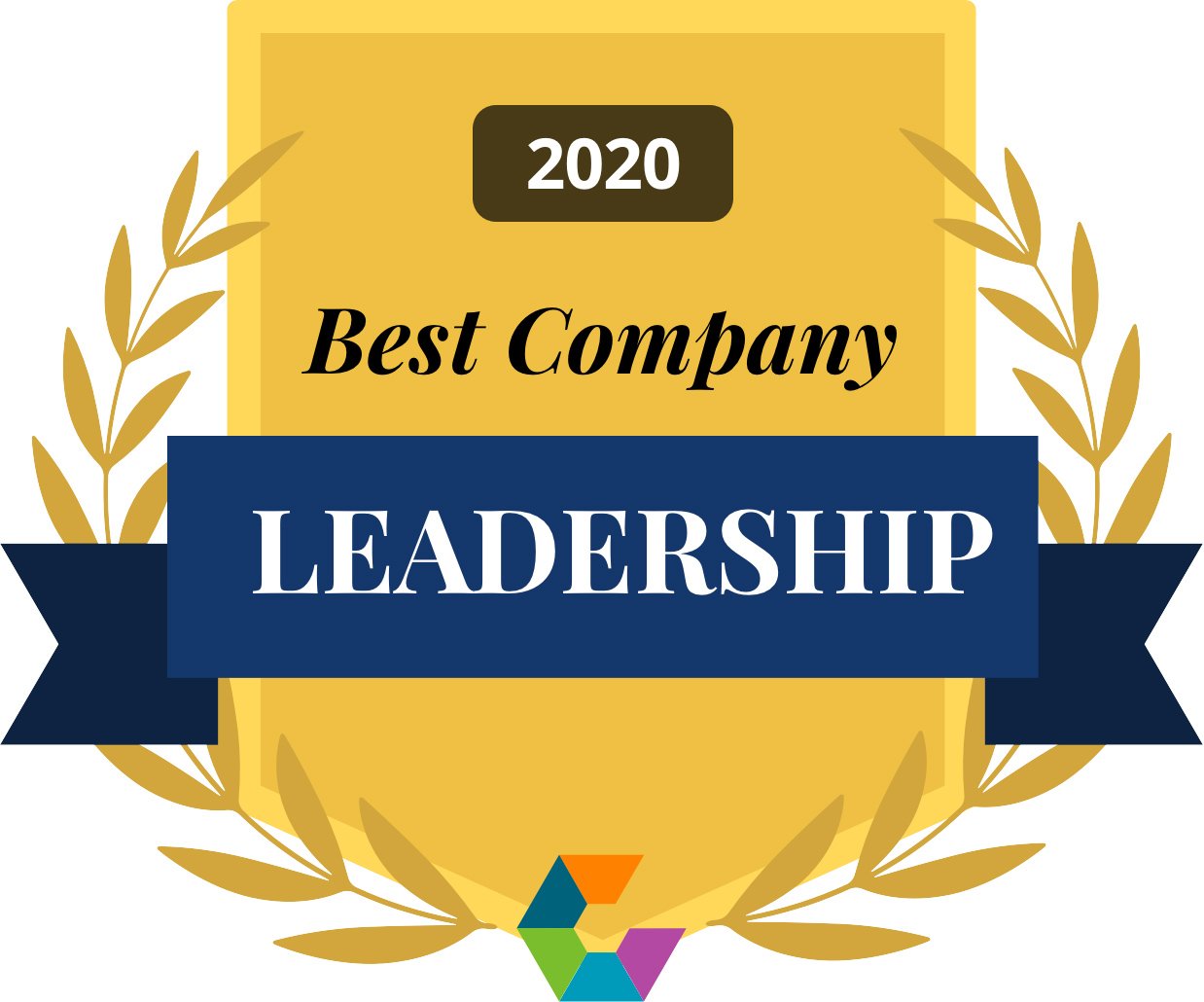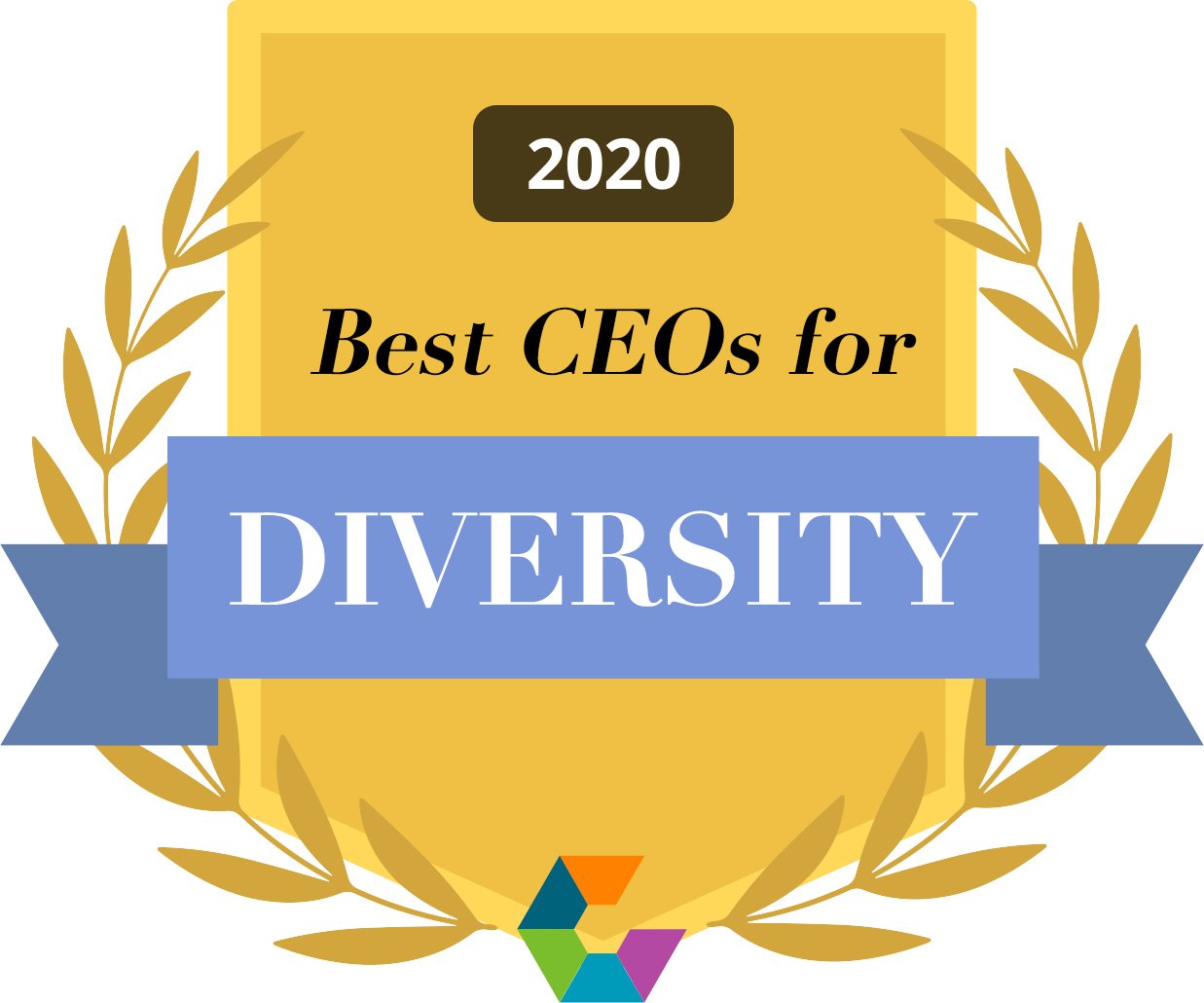Vtex Installation Guide
Our VTEX integration is designed to connect your shop to the ClearSale analysis center.
We will guide you through the simple steps to integrate ClearSale into your VTEX store.
Before you install ClearSale, please make sure that you have your ClearSale credentials nearby.
If you need any help installing ClearSale, please contact us at integration@clear.sale
If you are in Brazil and want to use ClearSale, VTEX offers integration with ClearSale V3, exclusively for Brazilian customers. Access the tutorial Configurar antifraude ClearSale v3 to perform the setup
First Step - Set up ClearSale Global AntiFraud
1. Log into your VTEX Admin.
2. Click Payments > Settings.
3. Under Gateway Affiliations, click the green “+” sign.
4. In the AntiFraud section, select ClearSaleGlobal.
5. Fill in the following fields with the information sent to you by the ClearSale integration team.
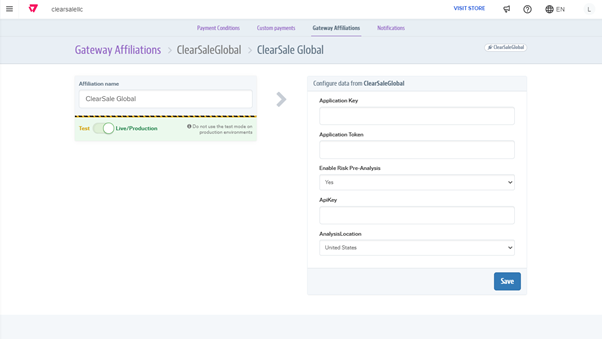
- Application key and Application token: Provided by ClearSale
- Enable Risk Pre-Analysis. (**Currently only available for Mexico**).
Yes/No
If your ClearSale agreement includes risk pre-analysis, leave enabled.
Leaving it enabled without previous alignment might compromise the integration.
6. When you are finished filling out the details above, click Save.
**Note**
To enable ClearSale’s live production environment, click the Live/in production toggle button.
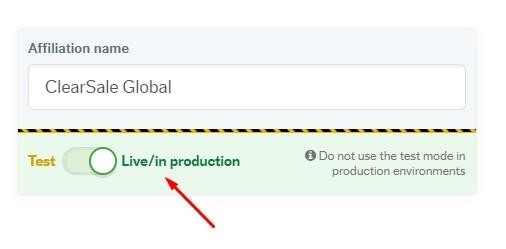
Second Step - Creating a tag
Creating a tag in Google Tag Manager allows for ClearSale to capture the Device Fingerprint - a crucial piece of data used in analyzing transactions.
- Access your account in Google Tag Manager.
- Click on Tag and then on New.
- Choose the product Personalized HTML Tag.
- Enter the following script, substituting ‘your_clientid’ with the identifier sent to you by ClearSale (between single quotes):
<script> var deviceFingerprintIdCSV4 = 10000000 + Math.floor(Math.random() * 99999999); (function (a, b, c, d, e, f, g) { a['CsdpObject'] = e; a[e] = a[e] || function () { (a[e].q = a[e].q || []).push(arguments) }, a[e].l = 1 * new Date(); f = b.createElement(c), g = b.getElementsByTagName(c)[0]; f.async = 1; f.src = d; g.parentNode.insertBefore(f, g) })(window, document, 'script', '//device.clearsale.com.br/p/fp.js', 'csdp'); csdp('app', 'your_clientid'); csdp('sessionid', deviceFingerprintIdCSV4); window.vtex.deviceFingerprint = deviceFingerprintIdCSV4; </script> - Check the option Support for document.write.
- In Trigger In, select the option More and click on New.
- Allocate a name to this trigger and choose the event type Personalized Event.
- In Trigger In, define the name of the event as payment.
- Save the trigger.
- Click on the Create Tag button, enter a name for this tag and save.
- In the top right corner, click on Publish.
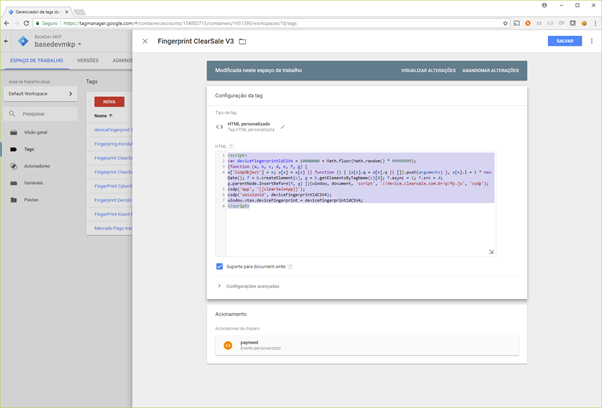
See the FingerPrint documentation on ClearSale for more information on the above script.
Third Step - Specify Payment Condition
ClearSale will only analyze orders associated with the payment conditions you’ve specified. To do so, follow these steps:
- Access the VTEX Admin.
- Access the Payments module.
- Click Settings.
- Under Payment terms, click on the desired condition, or follow the Set up a payment condition tutorial to create a new condition.
- Make sure that the payment condition is Enabled.
- After selecting or creating a new condition, enable the Use AntiFraud option.
- Select the ClearSale Global option.
- Click Save.
With these settings in place, ClearSale Global will be ready for use in your store.
**Note**
If you are not using the VTEX available payment methods and would like to send a different one in the custom field, please let us know at integration@clear.sale
Questions?
Customer Service – For questions related to order analysis and requests.
customer.service@clear.sale
Technical Support – For general technical inquiries regarding the extension / functions.
support@clear.sale
Integration Support – For questions related to the initial setup and use of the extension.
integration@clear.sale
ClearSale Reviews
Amazing Company to work with
"Their customer service is the best. They are quick to respond and answer questions regarding orders that are denied."
Teresa E.
Great fraud prevention for ecommerce sites
"ClearSale has a great fraud protection program using their algorithmic matching of potentially fake orders, and will scan them as they come up and reject them if they are suspected as fraud."
Lee K.
Excellent service - both timeliness and fraud control
"I have always received immediate response and minimal fraud rejection -- which leads to increased sales."
Anonymous
They are great!
"The competitive rates, their quick response to customer service"
Daniel Esteban C